-
19th March 2013, 05:05 PM
#1
"Car Clone" Tutorial
Hi all,
I got a few messages about how I took the photo I just posted up on the 'Anything goes' thread. If you haven't seen it, here it is...

Since a few of you were interested, I thought I'd write up a little tutorial so you can try the technique yourself - it would be awesome to see what other people can come up with using the same process!
Stuff you'll need:
- Any kind of camera
- Tripod
- Adobe Photoshop (I use CS5)
To take the actual pictures, just set up your camera on a tripod. Position your vehicle in the first spot and take a photo. Then drive your vehicle into the second position, leaving your camera on the tripod so the scene is identical.
First off I imported my files into Adobe Lightroom 4.1 and made a few small RAW adjustments (this step is optional). I then exported the photos as JPEG files onto my desktop. These were the original files:


Next step is to bring up Photoshop and open one of your photos. I used the photo with my car on the right hand side of the frame.
Now click File -> Place, and select your second file. Hit 'Enter' to place the photo. This will drop the second photo in a new layer on top of the first (background layer) photo.
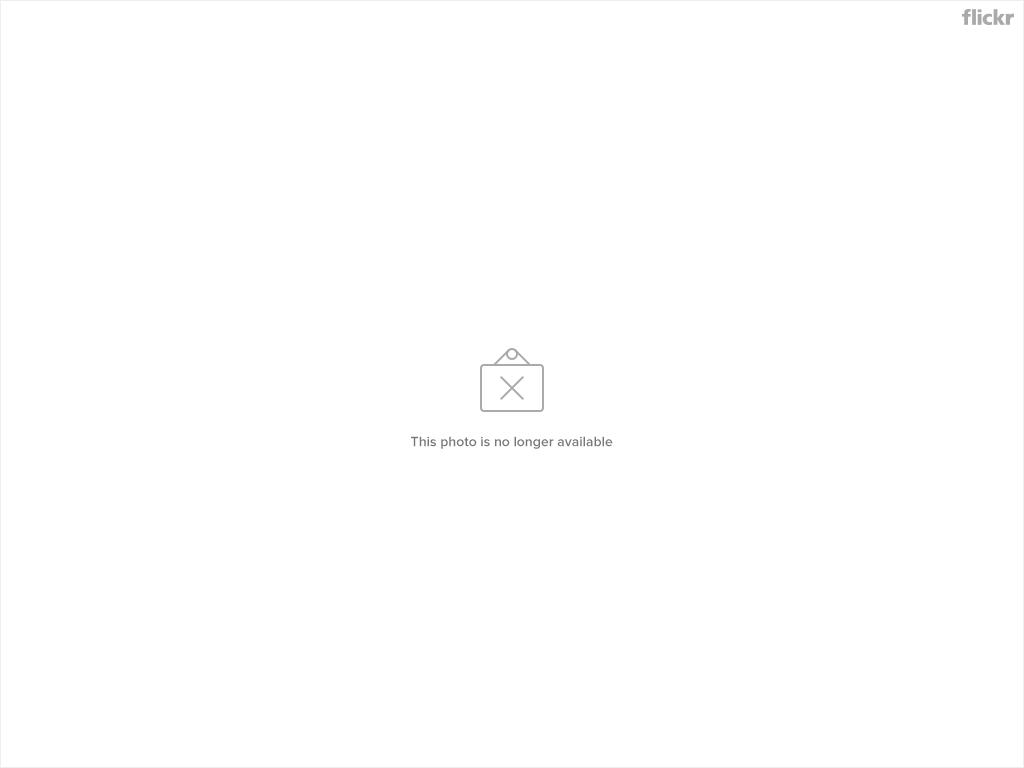
To blend the cars (or any other object) into the one image I used a 'layer mask'. This will essentially cut out part of the top layer so you are able to 'see through' to the layer underneath.
Before we 'cut out' part of the top layer, I find it easier to change the opacity of the top layer to around 50% so we're able to see both cars.

Should look something like this:

Now select the top layer and click the 'Add Layer Mask' icon.


Grab a large, soft brush and make sure it's black. Start 'painting' the car in your background layer (whilst keeping your top layer selected).


If the objects in your photos don't overlap - congrats, you're pretty much done! If not, continue zooming in and reducing your brush size/hardness to carefully paint around the object in your top layer. Hint: you can switch your brush to white to undo any mistakes you make with your black brush (I use this a lot!).

Once you're happy with the result, change the opacity of your top layer back to 100% and make sure you haven't missed anything by toggling the layer visibility on and off.

I then saved the file as a JPEG and imported it back into Adobe Lightroom 4.1 for some final adjustments.
Finished result again:

I hope some of you find this informative, and I'd love to see some examples of what you do with this technique!
Here are links to my 2 original files (JPEG) if you'd rather use them for some practice:
http://farm9.staticflickr.com/8516/8...e65efa1f_h.jpg
http://farm9.staticflickr.com/8388/8...66c47c6d_h.jpg
Happy Photoshopping! 
-
19th March 2013, 07:35 PM
#2
Thanks for the tute. These things always help.
 Posting Permissions
Posting Permissions
- You may not post new threads
- You may not post replies
- You may not post attachments
- You may not edit your posts
-
Forum Rules
Search AULRO.com ONLY!
|
Search All the Web!
|


Bookmarks