Hey Matt
Great stuff! excellent write-up and a real example of what this forum is all about! thank you very much!
Was wondering how you managed the date issue for older versions of Microcat... i.e. how do you get around having to 'backdate' the computer's time/date settings before launching Microcat?
Cheers
Hoges


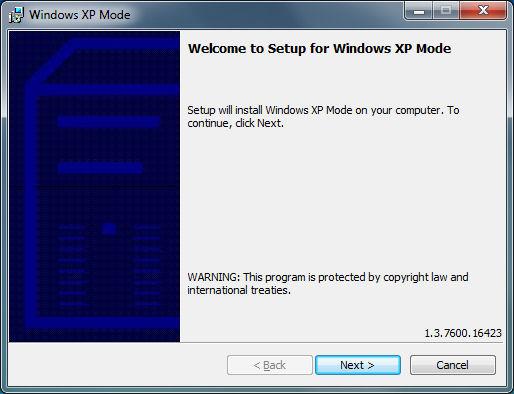
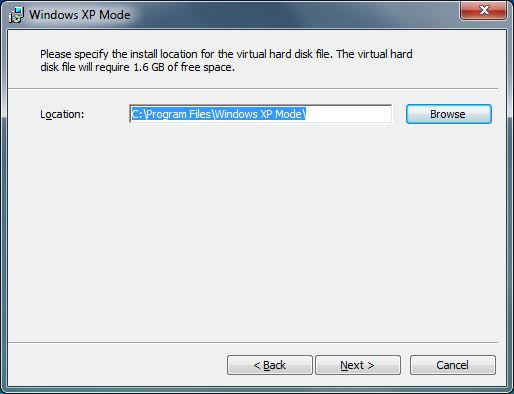
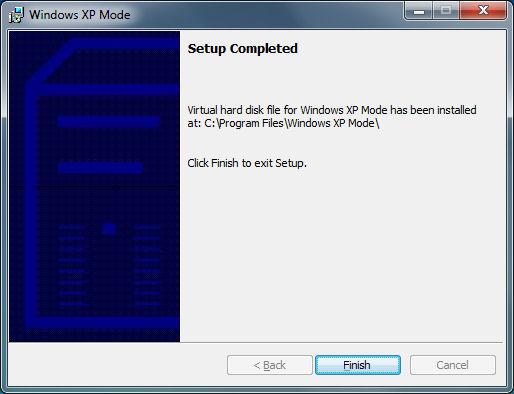

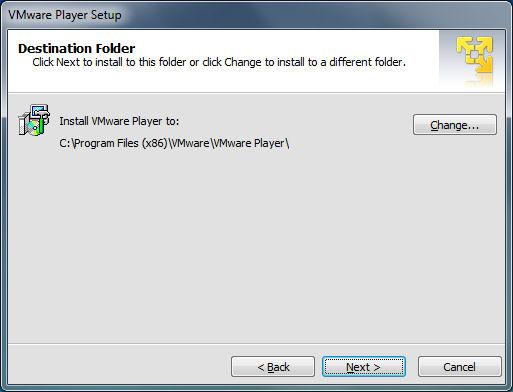

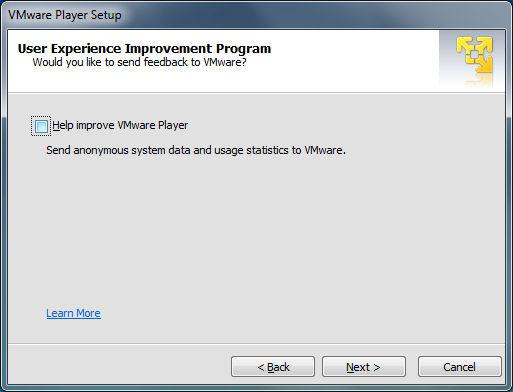
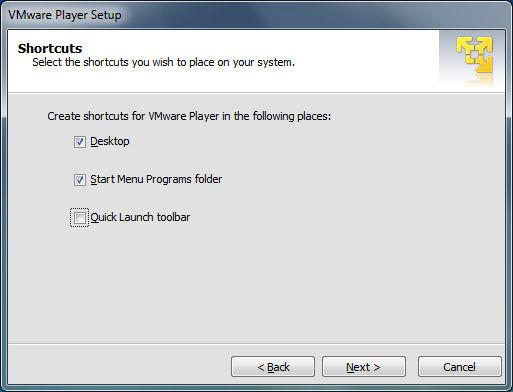


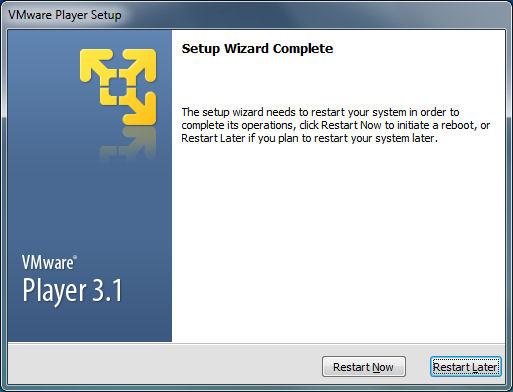
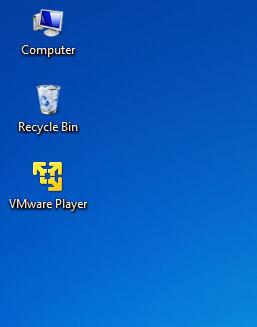



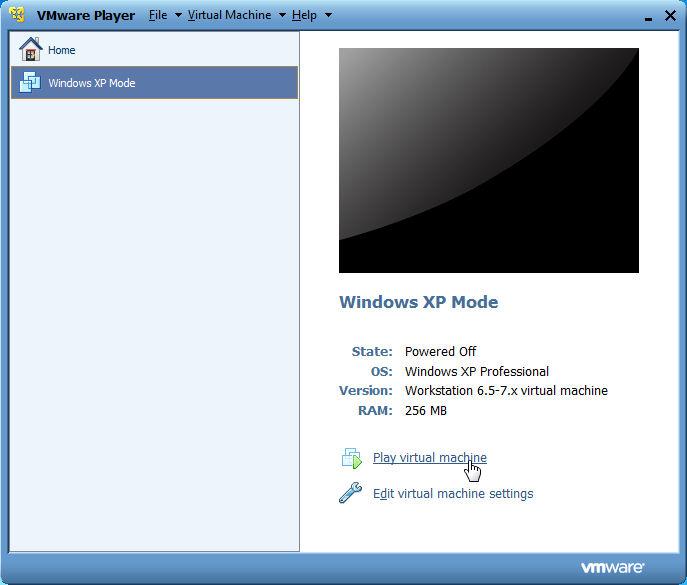
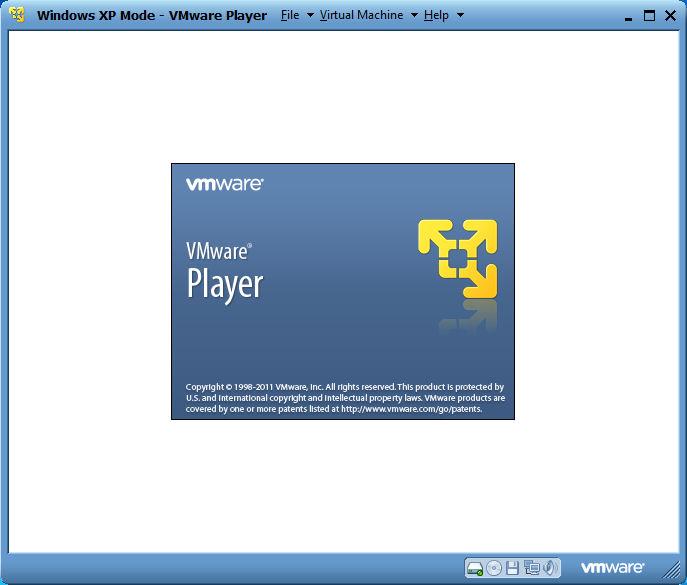
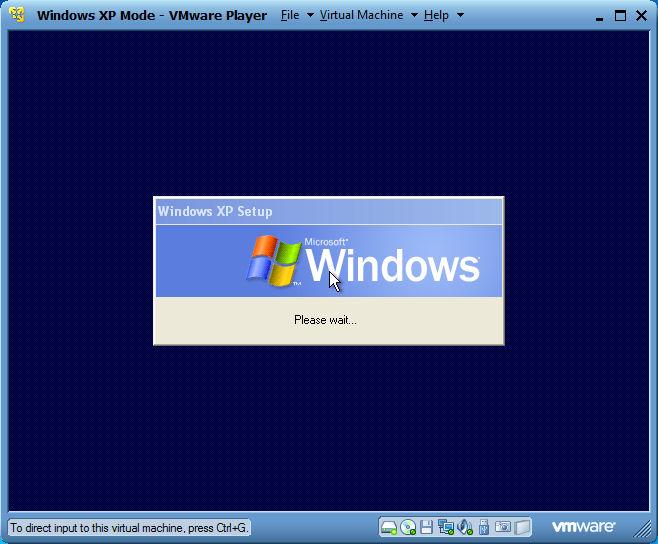
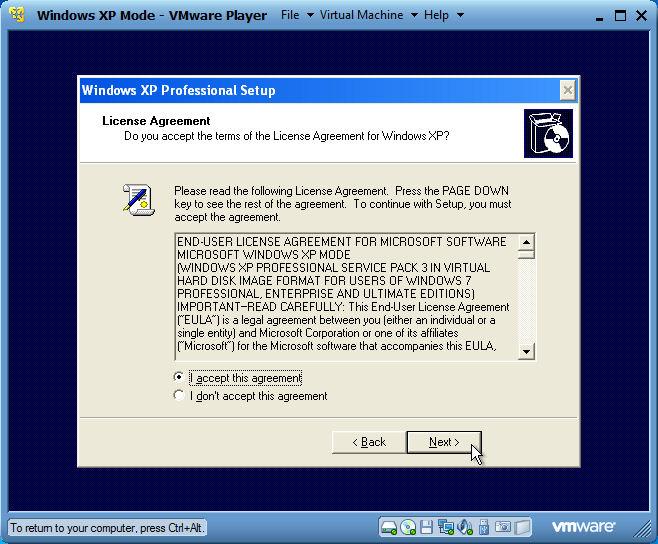
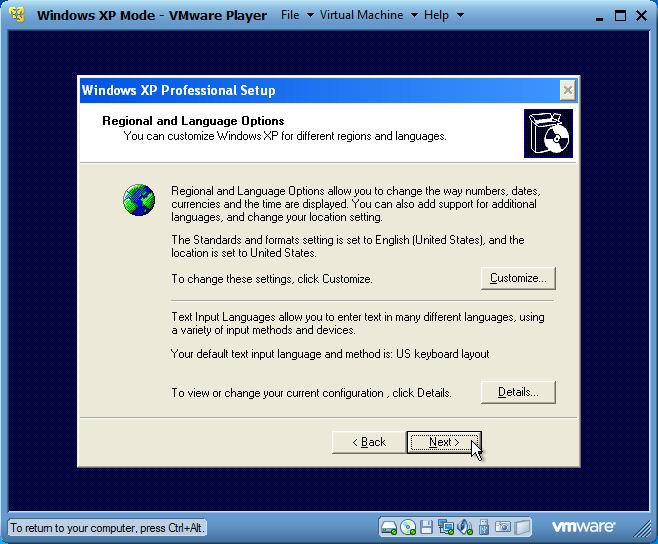
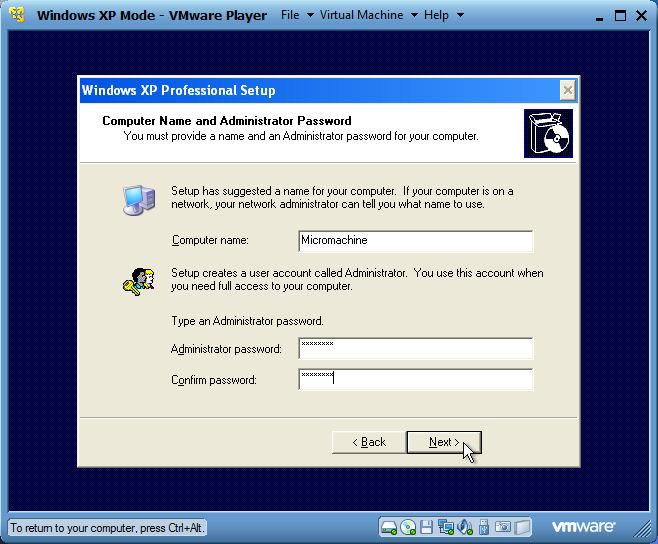

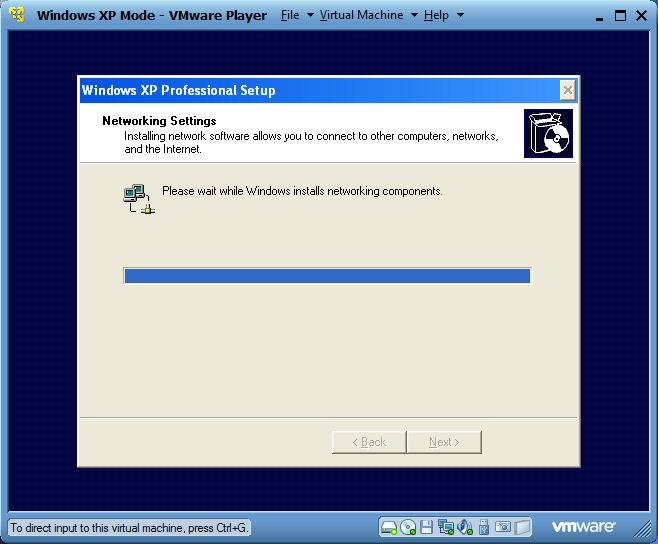
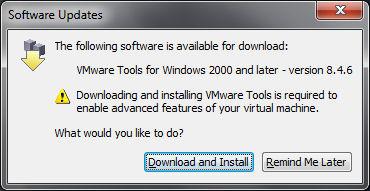
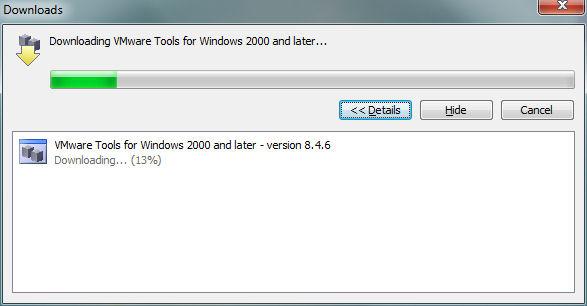


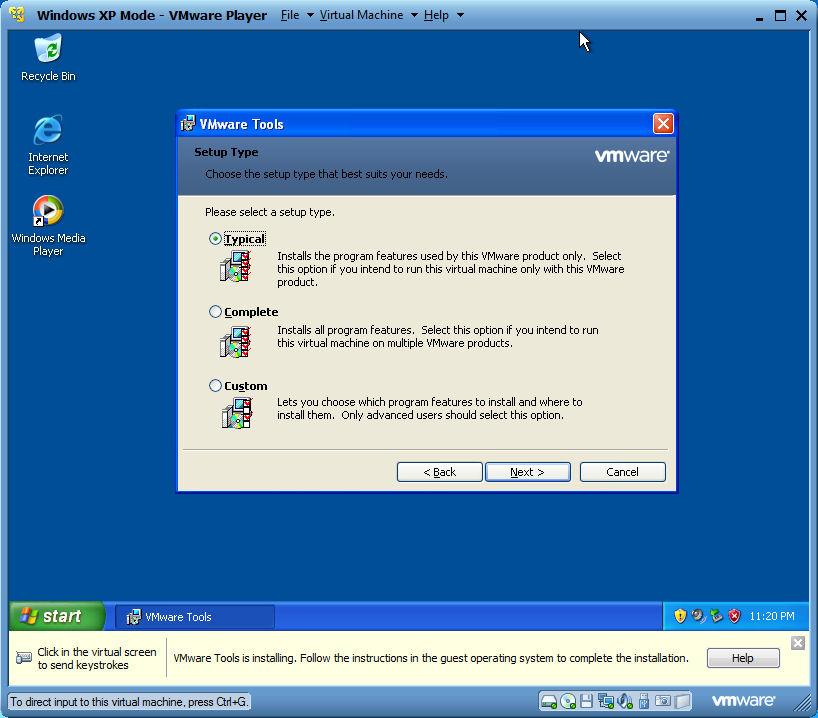
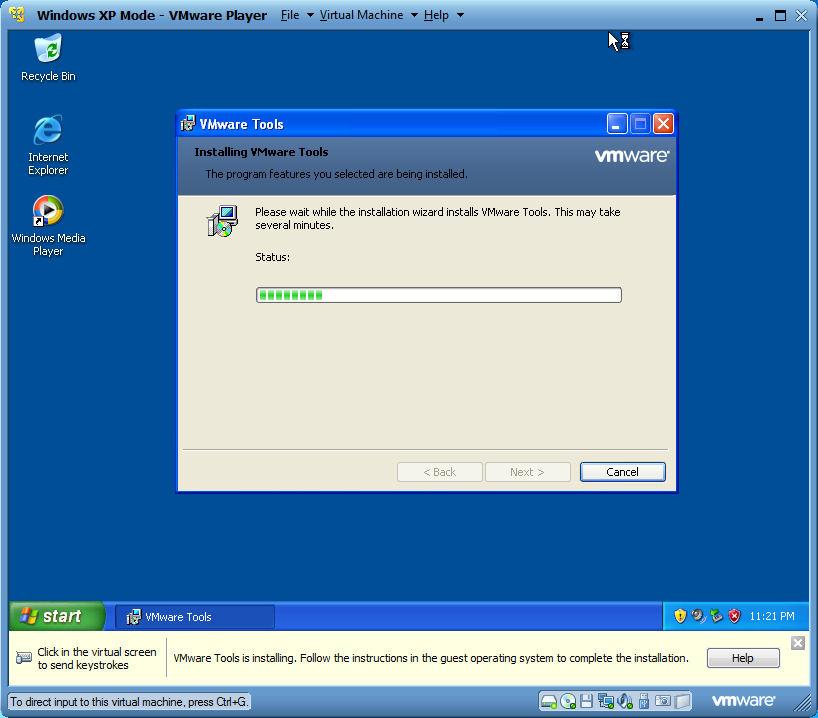
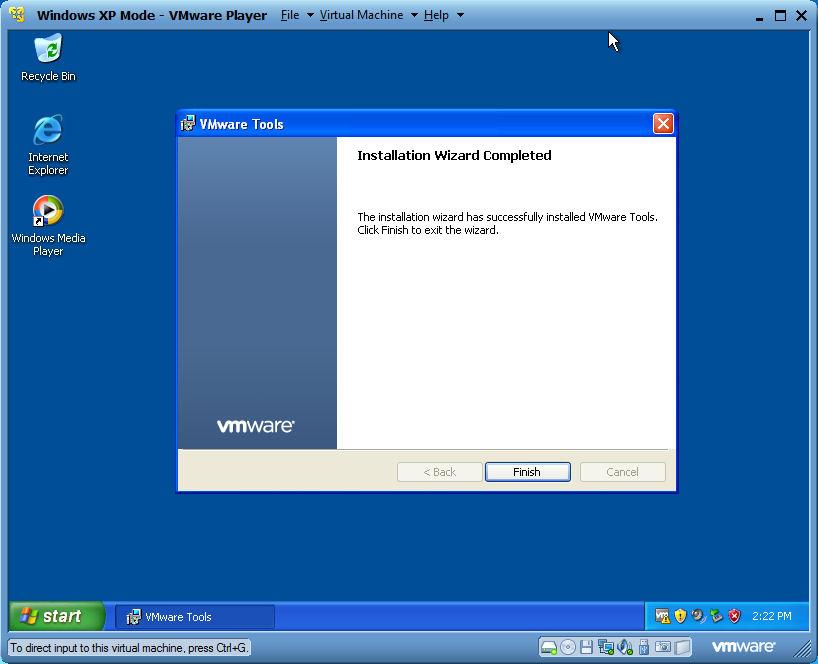
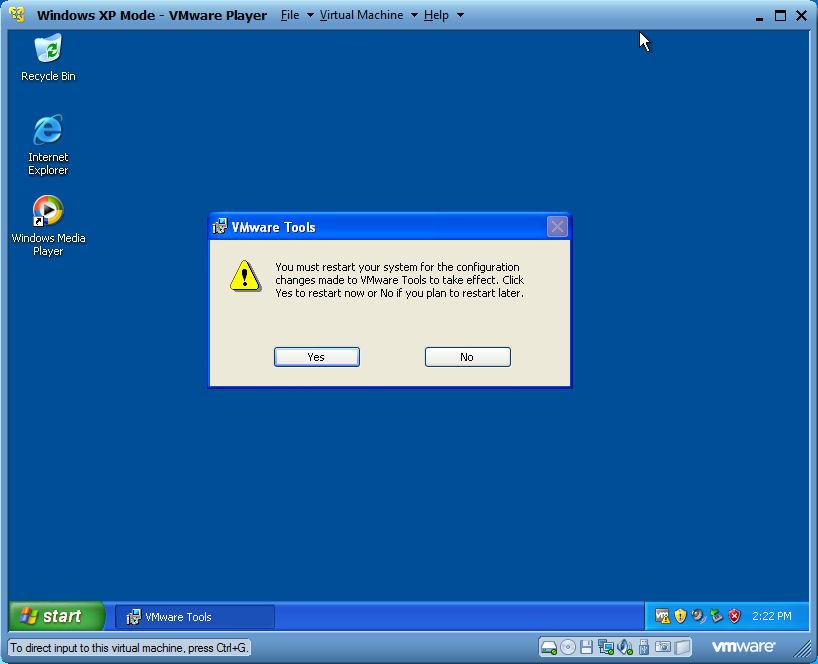

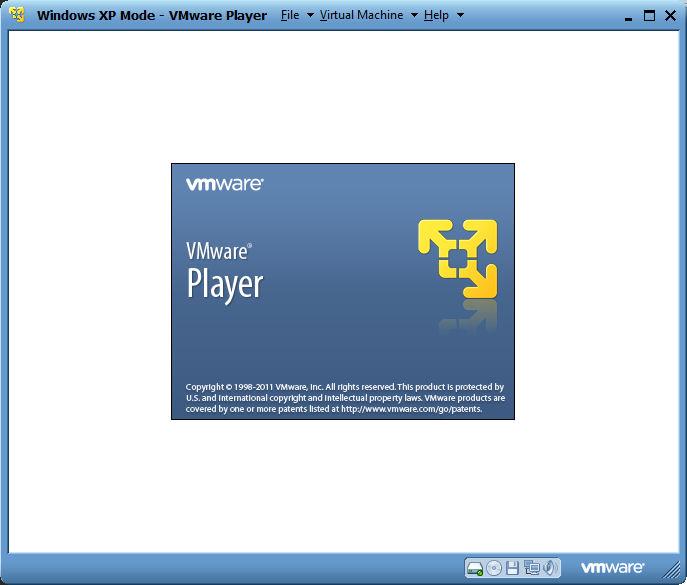





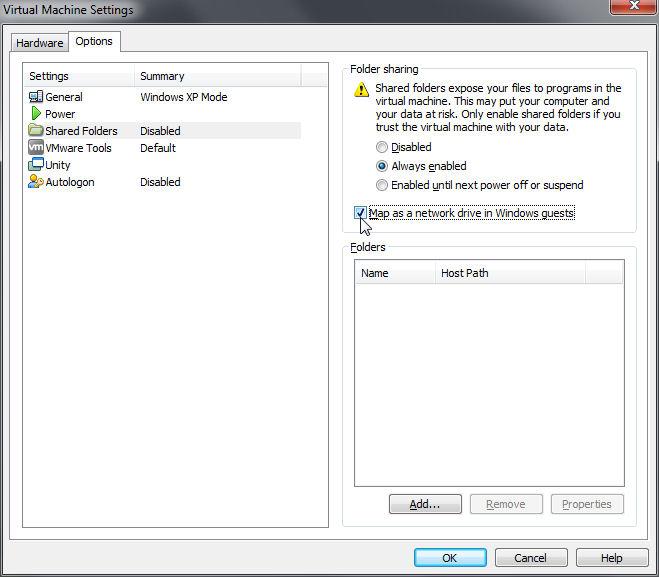
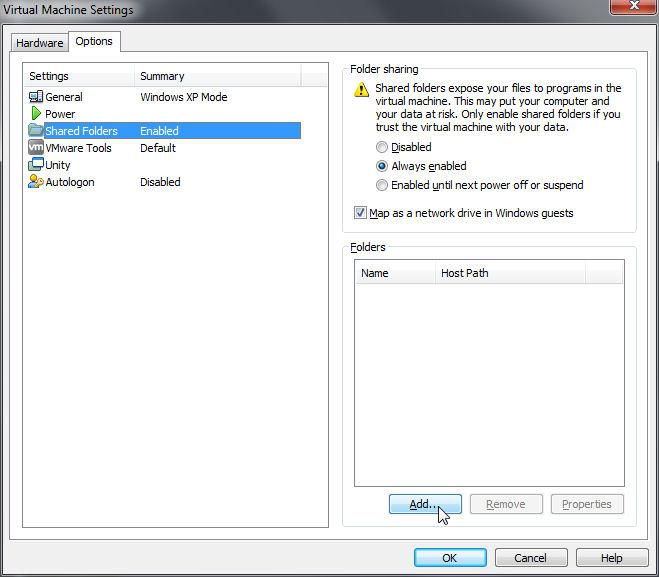
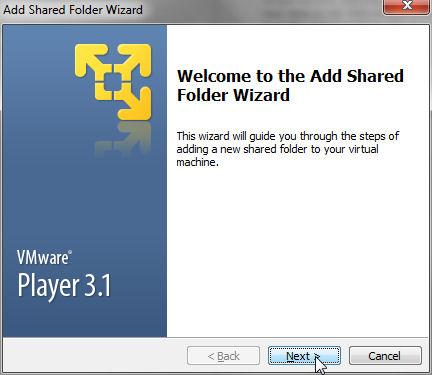
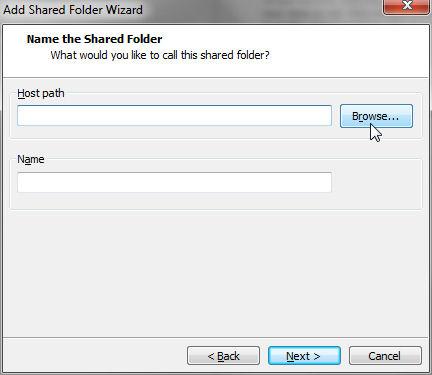
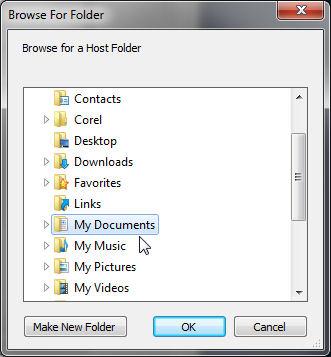
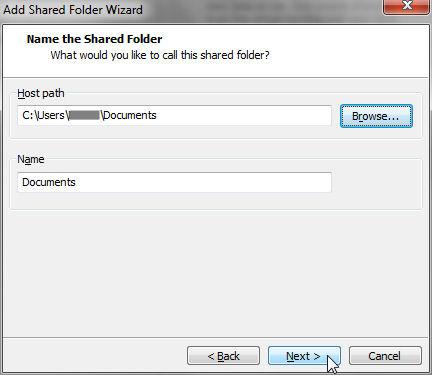
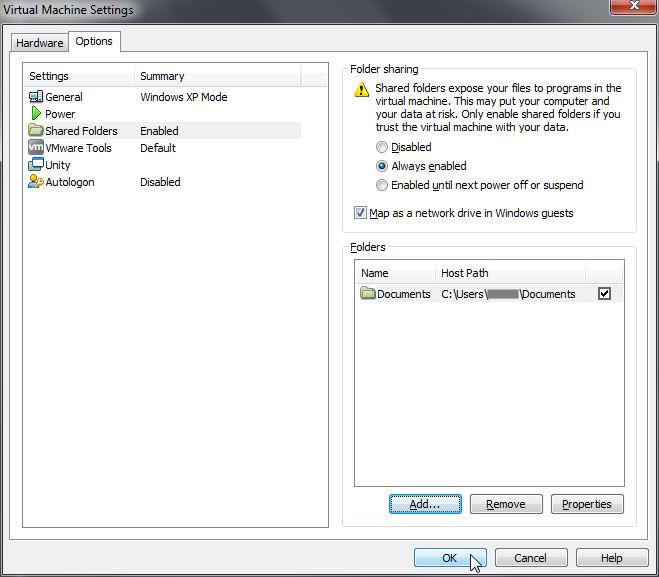
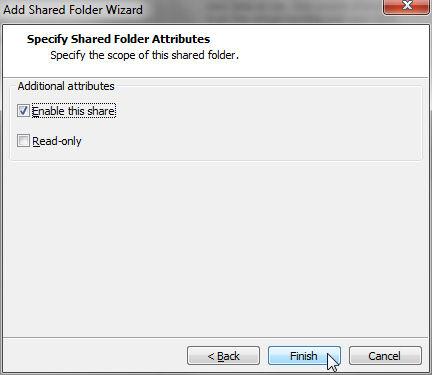
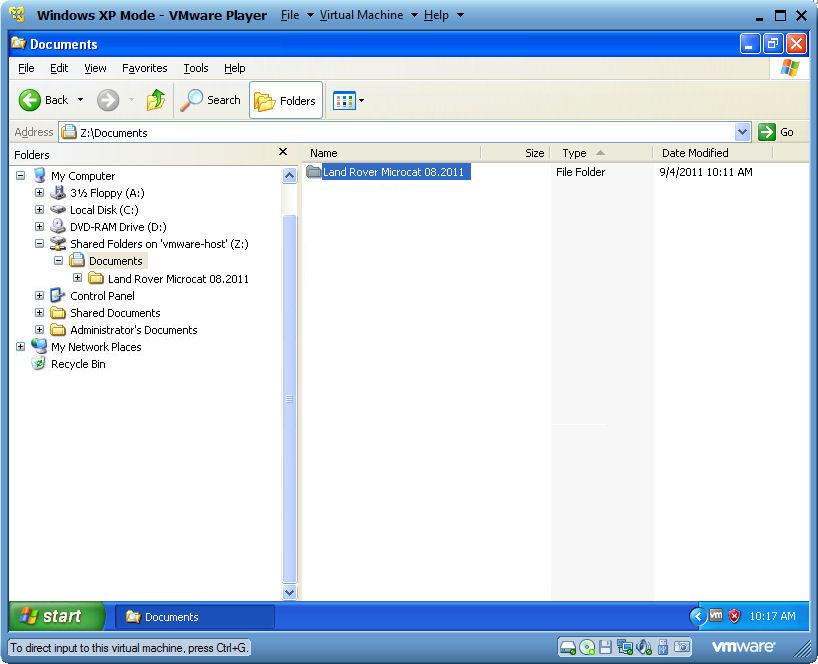
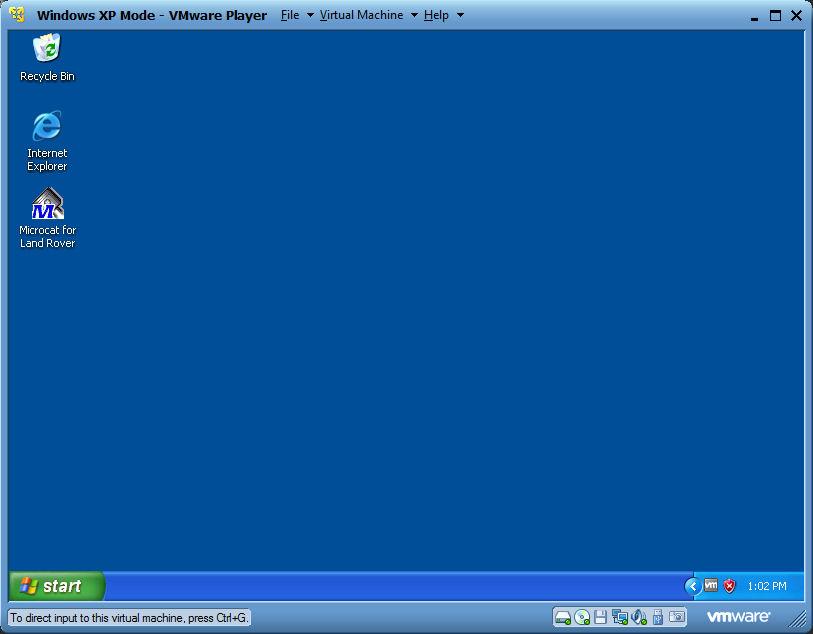
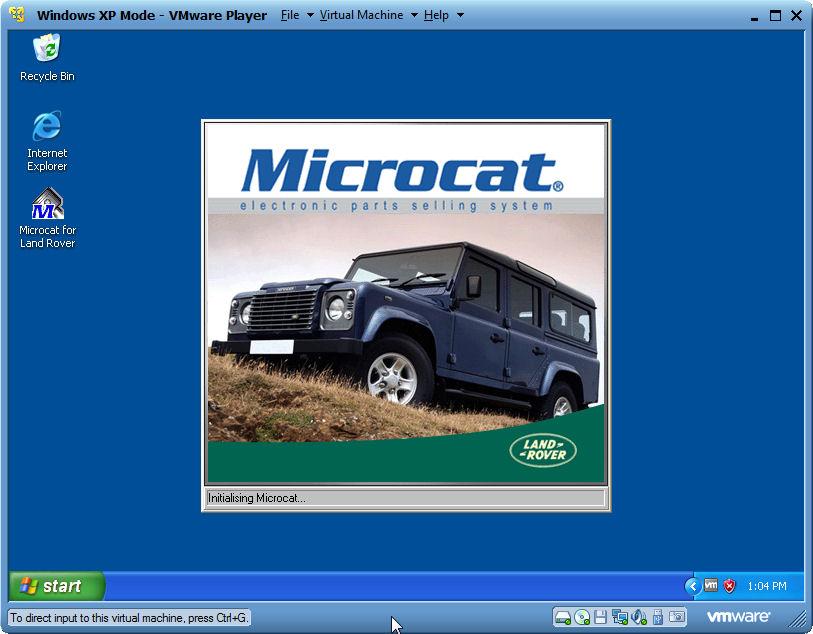
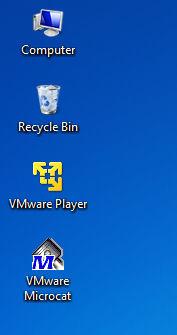
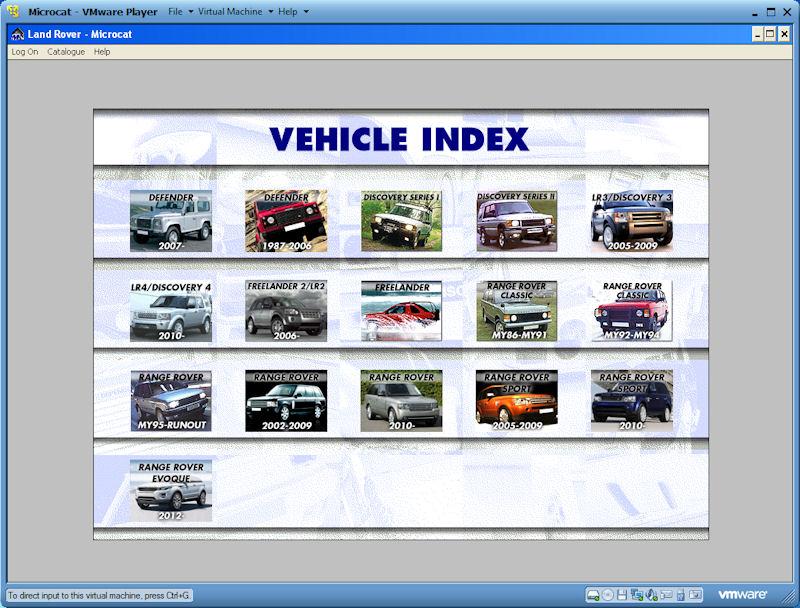

 Reply With Quote
Reply With Quote

Bookmarks