There are a few ways
1st - the 'little pics at the bottom' approach - that enlarge when clicked
when you start a post, if you scroll down a bit you will see 'manage attachments' - click that and the little pop up screen ( that thing to the left) comes up. click browse and you browse for the photo within the file system of your computer. Click open, that window closes and you return to the attachments window and click upload. Read the file size restrictions because it can gum up the works if the photo is too big. When uploaded the photo is at the bottom of the post as a thumbnail.
2nd - Thumbnail and enlarged: Having loaded a thumbnail, you can display it like I have here by using preview to look at your forthcoming post. Clicking on the thumbnail causes it to enlarge - then copy the name in the address bar. Go back to your post, click the little picture icon to the right of the bold/underline/italics icons, a small window comes up asking you to insert the address of the pic - backspace to get rid of the 'http' part, past the address and enter - at the location the cursor was the pic comes up - like the big pic you can see.
3rd - In the attachments section there is provision for displaying photos hosted at other places. It's similar to the above.
4th - Use 'Gallery' (Top toolbar) and put them all there, and then post a link to them. this is good if you intend to show more than 5 photos (which is the limit for 1 post). Gallery works similar to manage attachments. T



 Reply With Quote
Reply With Quote Give up!
Give up!
 , enter the code and in an ideal world, you would have a picture, but instead we get the pretty little red X because flickr are doodooheads and dont like direct linking of images (though you can post a link fine)
, enter the code and in an ideal world, you would have a picture, but instead we get the pretty little red X because flickr are doodooheads and dont like direct linking of images (though you can post a link fine)
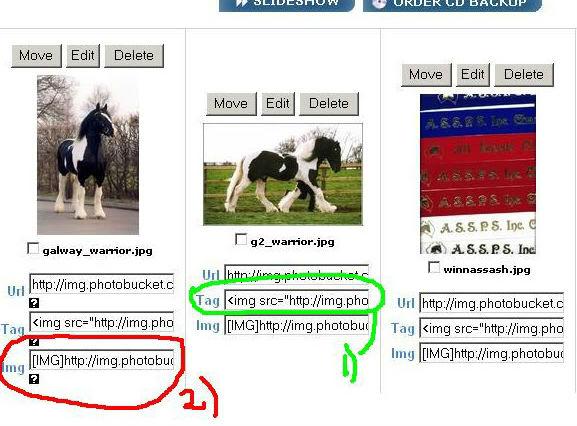





 Give up!
Give up!

Bookmarks